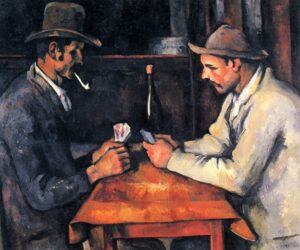With the ever-increasing use of cloud computing, more and more businesses are making the switch to Office 365 for its cloud-based collaboration, communication, and productivity abilities. Microsoft Office 365 opens the possibility to access all the data on Virtual Cloud Desktop from anywhere. Employees can work from any corner of the world via an internet connection, which begets better productivity and accessibility.
4 Office 365 Migration Types
There are 4 Office 365 migration types for you to consider.
1. Staged Migration
A staged migration moves everything over in batches. It transitions all of your resource mailboxes and existing users from Exchange 2007 to Exchange Online.
It’s a great method for medium-sized companies that are currently using on-premises Microsoft Exchange 2003 or 2007. It is not, unfortunately, available for companies using Exchange 2010 or 2013.
A staged migration transfers mailboxes in batches over a determined period. It needs the use of the Directory Synchronization tool, which replicates your accounts from the on-premises AD database. By the end of the procedure, all mailboxes will be hosted in Office 365.
2. Cutover Migration
A cutover migration is a rapid transition from an on-premises Exchange system to Office 365. All your resources are migrated at once, including contacts, mailboxes, and distribution groups. With this migration, you cannot choose particular objects to migrate, and once the move is complete, everyone will have an MS Office 365 account.
This Office 365 Cloud Migration method is best if you’re currently using Exchange 2003, 2007, 2010, or 2013 and have fewer than 2,000 mailboxes. Microsoft recommends the cutover migration for firms with less than 150 users to the amount of time it takes to migrate so many accounts.
3. Hybrid Migration
The Hybrid migration allows you to integrate Office 365 with your on-premises Exchange servers and your existing directory services. As a result, you can synchronize and handle user accounts for both environments.
With a hybrid migration, you’re able to easily move mailboxes in and out of Exchange Online. You can even pick and select which mailboxes to keep on-premises and which to migrate to Office 365.
If you’d like to use a hybrid migration, you require more than 2,000 mailboxes. It’s even necessary to have Exchange 2010 or later. If you don’t, you must install at least one on-premises Exchange 2013 or Exchange 2010 Service Pack 3 server to enable hybrid deployment connectivity.
4. IMAP Migration
While the other three Office 365 migration types depend solely on Exchange, an IMAP migration allows you to transition users from Gmail or any other email system that supports IMAP migration.
An IMAP migration pulls data from your source mailboxes and hands it over to Office 365. Calendar tasks, items, and contacts all stay in the original inbox and have to be migrated manually by the user. And once the migration is complete, any new company mail sent to the original mailbox won’t be migrated.
Conclusion
If you’re still not sure which Office 365 migration type is most suitable for you — or you know you need help taking the first step — get in touch with one of the experts at Apps4Rent. They’ve helped dozens of businesses with their Office 365 migrations, and we have the knowledge you need to move forward without disrupting your day. Apart from that Apps4Rent even provide top-level Cloud PC Services with 100% assistance and 24/7 support, which makes them the best among other partners to assign for the service.