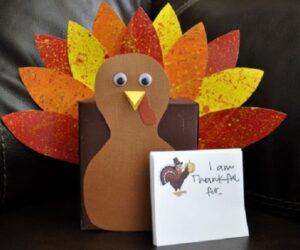In today’s digital age, marketing plays a vital role in promoting businesses and attracting customers. One powerful way to capture attention is through visually appealing banners.
However, designing professional banners requires expensive software or hiring a graphic designer. Fortunately, with the advancements in technology, CapCut offers a free online photo editor tool that empowers users to create stunning banners effortlessly. This article will explore the step-by-step process of using CapCut’s free photo editor to design eye-catching banners for your marketing needs. CapCut also offers a speech to text converter.
Step-By-Step Guideline: Designing Eye-Catching Banners With Free Photo Editor
Step 1: Access CapCut’s Free Online Photo Editor
To start, please visit the CapCut website and go to the “Free Online Photo Editor” section. You can use this link: https://www.capcut.com/tools/online-photo-editor. Click on the given link or search for CapCut’s free photo editor tool on your preferred search engine.
Step 2: Choose A Template Or Start From Scratch
CapCut’s free photo editor offers a wide range of ready-to-use templates to kickstart your banner design process. Browse through the available templates and select the one that aligns with your marketing goals. These templates are designed by professionals and cover various industries, ensuring you find a suitable starting point for your design. Alternatively, if you prefer a more personalized approach, you can choose to start from scratch by selecting a blank canvas.
Step 3: Upload And Customize Your Images
Once you have chosen your canvas, you can upload your own images by clicking on the “Upload” button. CapCut’s free photo editor allows you to select images from your device, cloud storage, Google Drive, or Dropbox. You can also take advantage of CapCut’s extensive library of free media assets, which provides a wide range of high-quality images to choose from.
After uploading your images, it’s time to customize them according to your design vision. CapCut’s free photo editor provides a variety of editing tools and features to enhance your images. You can adjust brightness, contrast, saturation, and other parameters to achieve the desired visual impact. Experiment with color correction, filters, overlays, and stickers to transform your images and give them a professional touch. These editing options allow you to create visually stunning banners that stand out from the crowd.
Step 4: Add Text And Typography
To make your banner more informative and engaging, leverage CapCut’s text tools. Add text to convey your message, whether it’s a catchy slogan, a promotional offer, or a call to action. CapCut’s free photo editor offers a range of stylish fonts to choose from, allowing you to find the perfect typography that aligns with your branding. You can customize the size, color, and alignment of the text to ensure it complements the overall design of your banner.
Furthermore, CapCut’s free online photo editor provides text animation features to make your text elements more dynamic and eye-catching. These animations add a layer of visual interest and help draw attention to your message. Experiment with different animation styles, such as fade-in, slide, or typewriter effects, to find the one that suits your banner design.
Step 5: Remove Unwanted Elements
If your image contains unwanted people, objects, or distracting backgrounds, CapCut’s free photo editor provides an easy solution. Utilize the “Auto cutout” feature to remove unwanted elements from your image with surgical precision. This powerful tool uses artificial intelligence to analyze your image and automatically selects and removes unwanted portions. With just a few clicks, you can clean up your image and ensure a clean and professional result.
Step 6: Resize And Crop
CapCut’s free photo editor understands the importance of creating banners that fit various media platforms. Whether you’re designing banners for social media, websites, or print materials, you need your images to look great on any platform. CapCut’s free photo editor provides tools to resize and crop your images, ensuring they maintain their aspect ratio and fit perfectly on different platforms.
When resizing your images, make sure they meet the specific requirements of the platform you intend to use. CapCut’s free photo editor provides pre-set dimensions for popular social media platforms such as Facebook, Instagram, and Twitter, making it easier for you to create optimized banners.
Cropping is another essential feature offered by CapCut’s free photo editor. You can crop your images to eliminate unnecessary parts and focus on the key elements that convey your message effectively. By cropping strategically, you can create visually appealing banners that capture attention and communicate your marketing message concisely.
Step 7: Save And Export
Once you’re satisfied with your banner design, it’s time to save and export your creation. CapCut’s free photo editor allows you to customize the file name, format, and resolution according to your requirements. You can choose to download the final work to your device, save it in the cloud storage provided by CapCut, or share it directly on social media platforms.
CapCut’s free photo editor also offers the option to collaborate and share your designs with others. You can invite team members or clients to review and provide feedback on your banner design, streamlining the approval process. This collaborative feature makes CapCut’s free photo editor a great tool for marketing teams and agencies working on banner designs.
Conclusion
With CapCut’s free online photo editor, designing eye-catching banners for your marketing campaigns has never been easier. This powerful tool provides a user-friendly interface, a vast collection of templates, and a range of editing features to help you create professional-looking banners without any design expertise or expensive software. By following the step-by-step guideline outlined in this article, you can harness the full potential of CapCut’s free photo editor to captivate your target audience, increase brand awareness, and elevate your marketing efforts.
CapCut’s free photo editor offers a convenient and accessible solution for businesses, marketers, and social media enthusiasts to create visually stunning banners that leave a lasting impression. Embrace the power of visual storytelling with CapCut and take your marketing to new heights. Start using CapCut’s free photo editor today and experience the convenience and creativity it offers in designing eye-catching banners for your marketing campaigns.